Scheduling a Meeting
Objective
Scheduling meetings with Fuze.
Applies To
- Fuze Meetings
Procedure
Fuze enables you to schedule a meeting for a future date and time with contacts within your organization as well as guests from outside your organization.
If you use Google Calendar or Office 365, you can sync your calendar with Fuze so that you can schedule meetings directly from your calendar. You can also schedule recurring Fuze meetings through your connected calendar. See Connected Accounts for more information.
Fuze meetings cannot be cancelled through Fuze Desktop or Fuze Web. If you are looking to cancel a scheduled meeting, you will have to do so through your connected account:
- For Google Calendar: Deleting an event in Google Calendar
- For Microsoft Office 365: Cancelling a meeting in Microsoft Office 365
Scheduling a Meeting
If you are looking to make changes to your scheduled meeting, you will have to do so through your connected account:
- For Google Calendar: Editing an event in Google Calendar
- For Microsoft Office 365: Changing a meeting in Microsoft Office 365
- Click Meetings in the Fuze toolbar.
If you are using Fuze Desktop in a small window, you may need to click the New icon on the top-left for the meetings icon to display.
- Click New Meeting.
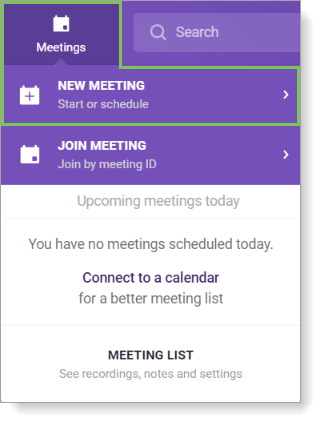
- (Optional) Enter a meeting name and search for contacts to invite to the meeting.
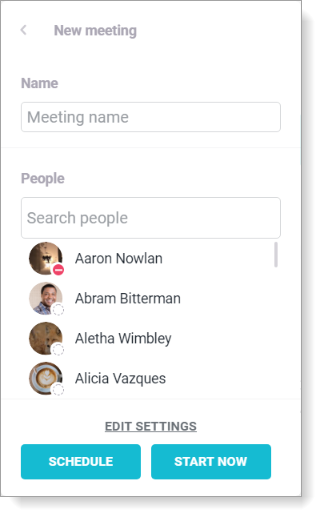
To invite external participants, enter their email addresses in Search people. - (Optional) Click Edit Settings to change the meeting type and configure meeting-specific settings.
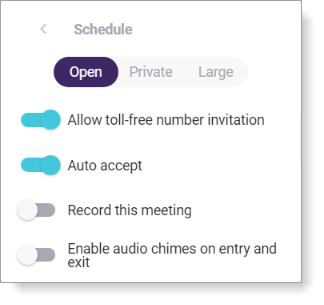
For additional information about the settings available for meetings and the role of meeting hosts, refer to Meeting Types. - Click Schedule. The Schedule for later screen is displayed.
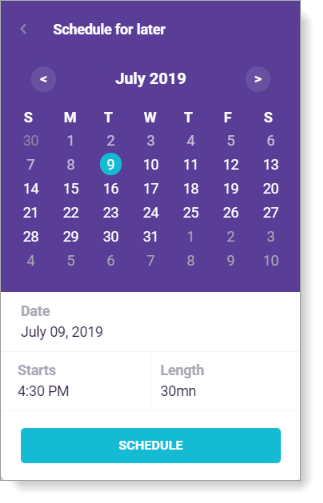
- Select a date on the calendar.
- Click Starts and select the time that you want your meeting to start.
- Click Length and select the length of the meeting.
- Click Schedule. Email invites are sent to the people in the meeting participants list. Invites include the calendar invite and details about the meeting.
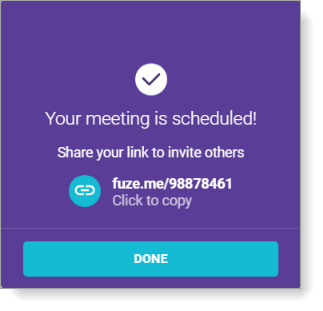
- Click Done to close the meeting confirmation screen.
Additional Information
Looking for information on scheduling a meeting in Outlook? Refer to Scheduling a Fuze Meeting in Outlook.
