Viewing Queue and Agent Data
Objective
Viewing queue and agent data with Fuze View.
Applies To
- Fuze View
Procedure
This guide will assist you with viewing queue and agent data using Fuze View.
Begin by logging into Fuze View using your Fuze credentials.
The Top queues panel on the Home page will provide access to queue data.
Click the See All button or click on the name of a queue to view summary queue data by counts.
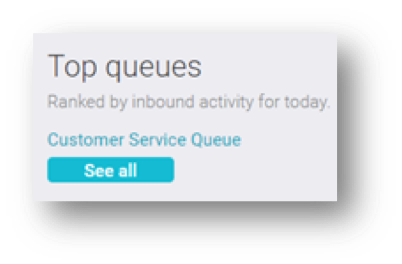
Viewing Queue Data
Click a queue name from the Queues summary page to view data for that queue
Click the SUMMARY tab to view Call activity, Wait in queue, Results, and Activity by day information
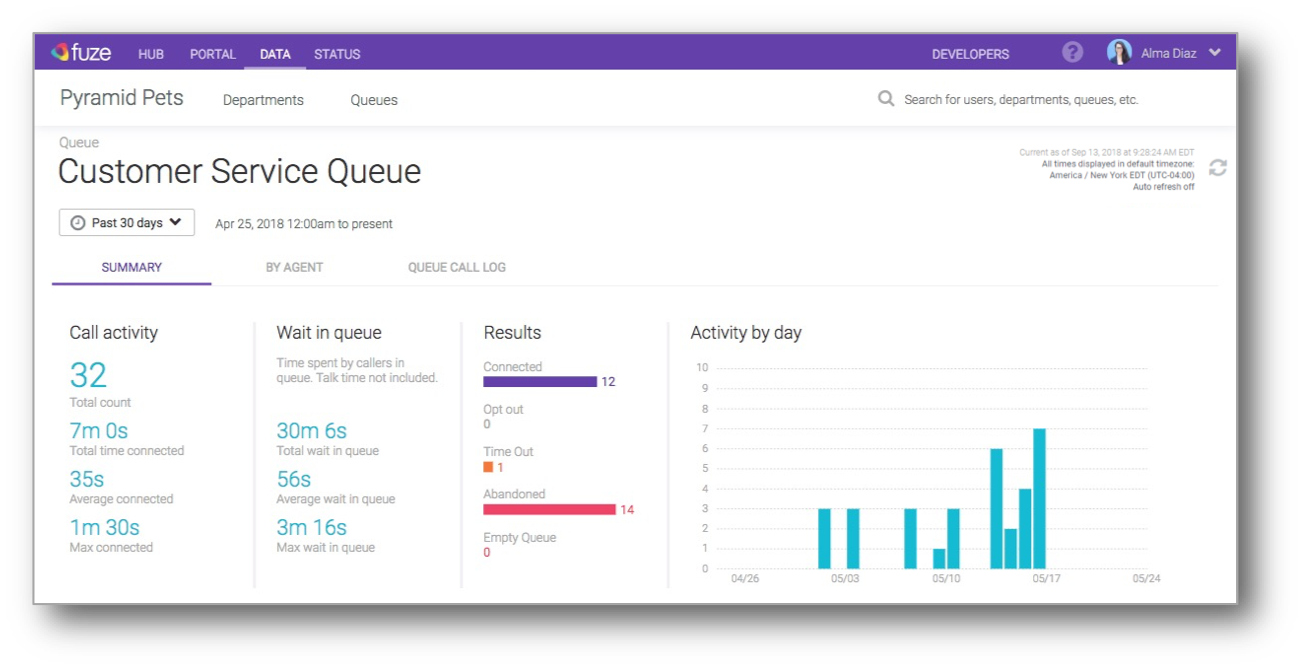
Field Definitions
|
Field |
Description |
|---|---|
|
Total Count |
calls received by the queue |
|
Total time Connected |
the total amount of time that queue calls were connected to agents |
|
Average connected |
the average amount of time that callers and agents were connected on calls |
|
Max connected |
the maximum amount of time that a caller and agent were connected on a call |
|
Total wait in queue |
the total amount of time that callers wait in the queue before connecting to an agent; this includes ring time to agents |
|
Average wait in queue |
the average amount of time that callers wait in the queue before connecting to an agent; this includes ring time to agents |
|
Max wait in queue |
the longest time that any single call waited in the queue |
|
Connected |
calls that an agent answered, and were completed by either the agent or by the caller hanging up |
|
Opt-Out |
when a caller chooses to either opt-out or uses the FastPass option |
|
Time Out |
when a caller is routed somewhere else because the timeout timer is reached |
|
Abandoned |
when a caller reaches the queue but hangs up before connecting to an agent |
|
Empty Queue |
the caller was exited from the queue because the queue had no agents available |
These definitions, as well as other Fuze View field definitions, are also available here: Fuze View: Field Definitions.
Viewing by Counts
Column headers in red indicate factors that may affect key performance indicators.
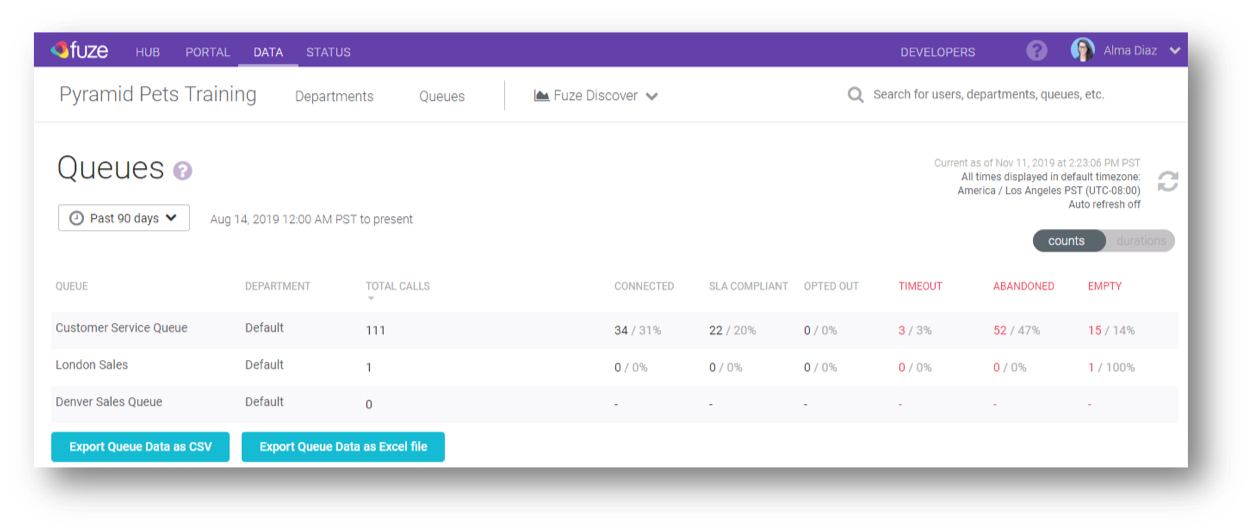
- Click the Export Queue Data as CSV button to download queue data as a .CSV file
- Click the Export Queue Data as Excel file button to download queue data as an Excel file
Field Definitions
| Queue Counts | |
|---|---|
|
Page Links: |
data.fuze.com/queues |
|
Field |
Description |
|---|---|
|
Total Calls |
calls received by the queue |
|
Connected |
calls that an agent answered and were completed by either the agent or by the caller hanging up |
|
SLA Compliant |
calls that were answered within the SLA time configured for the queue (note that if a queue does not have this set up then the value will be null) |
|
Opted Out |
when a caller leaves the queue by either pressing a DTMF key (e.g. #3) to be routed elsewhere or using the FastPass option to have the agent call him/her back when available |
|
Timeout |
when a caller is routed somewhere else because the timeout timer (e.g. 60 seconds) is reached |
|
Abandoned |
when a caller enters the queue but hangs up before connecting to an agent |
|
Empty Queue |
the caller was exited from the queue because the queue had no agents logged in; depending on the queue configuration the caller will be routed to the next step in the call flow |
These definitions, as well as other Fuze View field definitions, are also available here: Fuze View: Field Definitions.
Viewing by Durations
Clicking the Counts/Durations toggle (highlighted below) will allow you to view your queue data by durations.
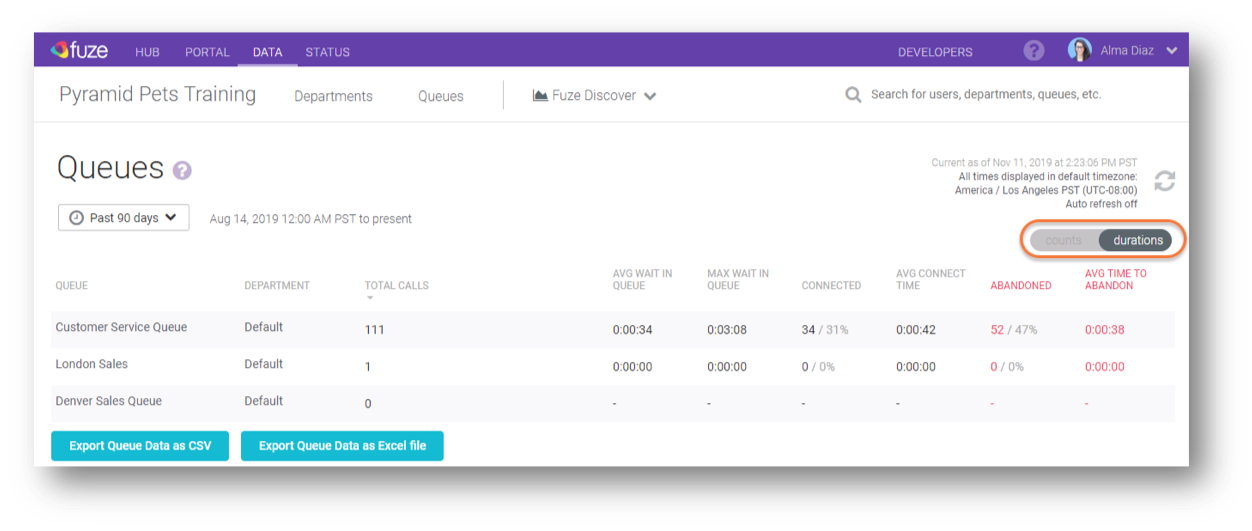
Field Definitions
|
Queue Durations |
|
|---|---|
|
Page Links: |
data.fuze.com/queues |
|
Field |
Description |
|---|---|
|
Average Wait in Queue |
the average amount of time that callers wait in the queue before connecting to an agent; this does not include the time before entering the queue (e.g. IVR menu), but it does include ring time to agents |
|
Max Wait in Queue |
of all the calls that reached the queue, this is the longest time that any single call waited in the queue |
|
Average Connect Time |
the average amount of time that callers and agents were connected on calls |
|
Abandoned |
when a caller reaches the queue but hangs up before connecting to an agent |
|
Average Time to Abandon |
the average amount of time that callers wait in the queue before hanging up (abandoning) |
These definitions, as well as other Fuze View field definitions, are also available here: Fuze View: Field Definitions.
Viewing By Agent
Click the BY AGENT tab to view agent data for the selected queue.
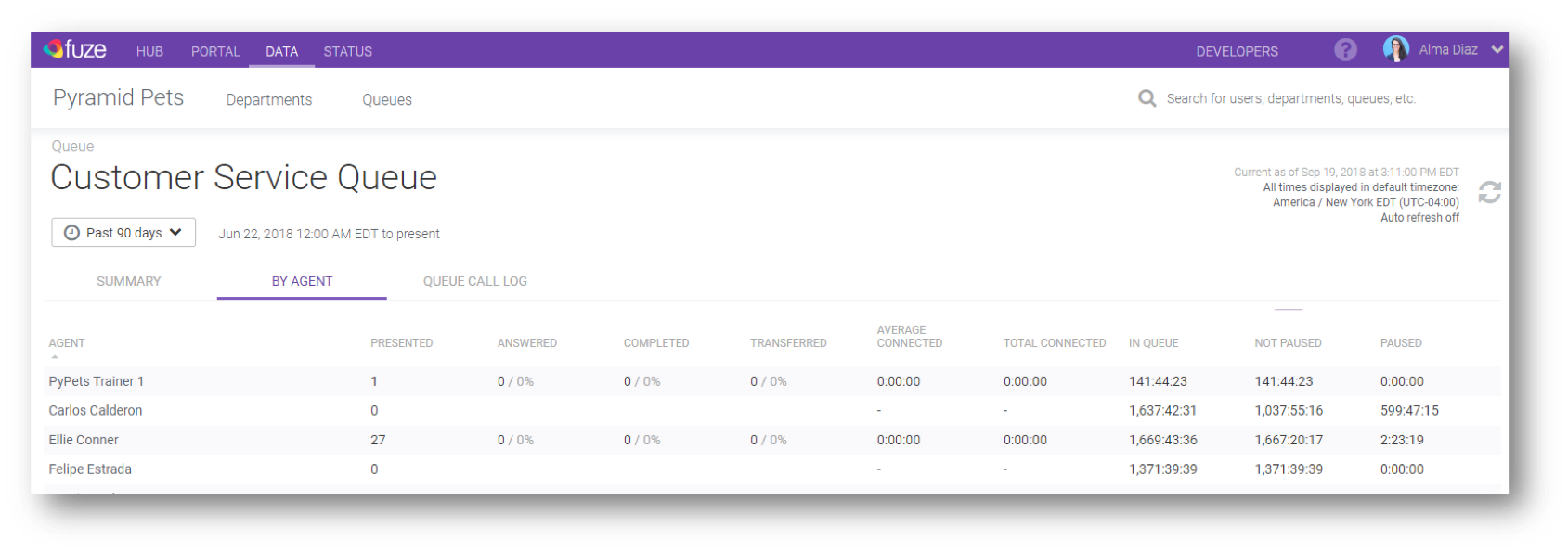
Field Definitions
|
Stats By Agent |
|
|---|---|
|
Page Links: |
data.fuze.com/queues/{queue_name}/stats |
|
Field |
Description |
|---|---|
|
Calls Presented* |
the total number of queue calls that were presented/offered to the agent |
|
Answered |
the total number of presented calls answered by the agent |
|
Completed |
calls that were answered and completed by the agent |
|
Transferred |
calls that were answered and then transferred by the agent |
|
Average Connect Time |
the average time the agent was connected to callers on answered calls |
|
Total Connect Time |
the total time the agent was connected with callers on answered calls |
|
In Queue |
the total time the agent was logged into the queue for the time period |
|
Available |
the total time the agent was in an "Available" state for the time period; this includes idle time as well as time connected on calls |
|
Paused |
the total time the agent was in a Pause state for the time period |
* Only calls that ring for the full "ring time" that's configured for the queue will show up as a call presented. If a call does is answered or abandoned before the ring time is reached, it will not show as a presented call.
These definitions, as well as other Fuze View field definitions, are also available here: Fuze View: Field Definitions.
Viewing Summary Queue data by Queue Call Log
Click the QUEUE CALL LOG tab to view detailed data on queue calls.
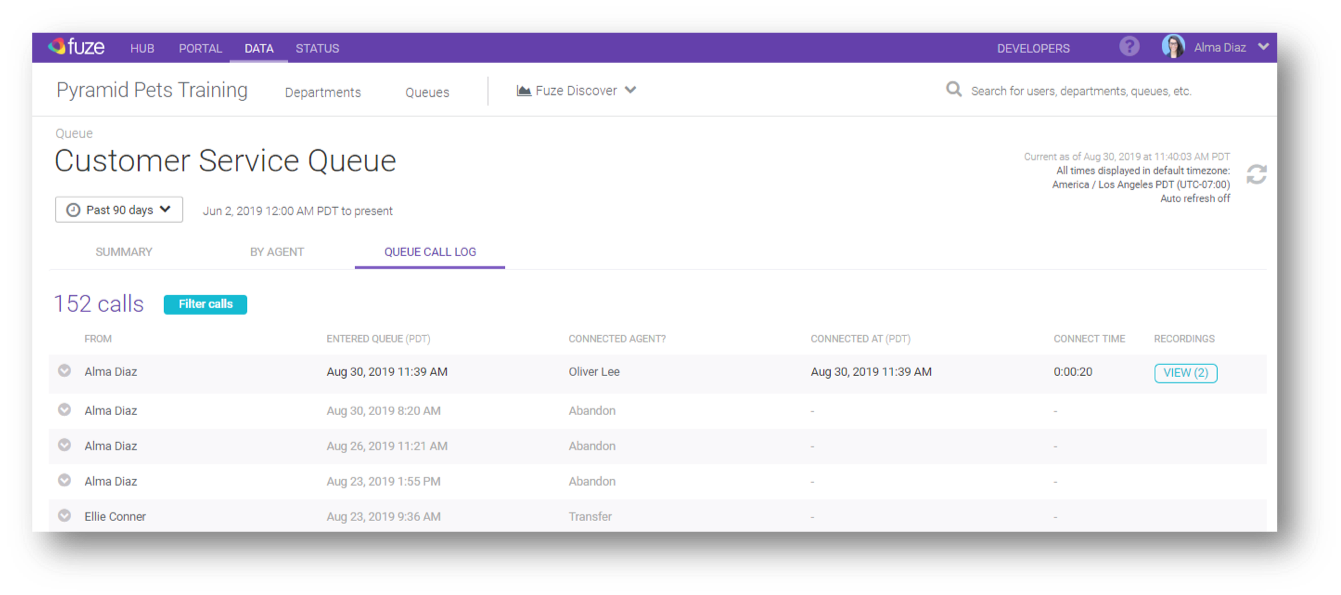
Click the Filter Calls button to filter data.
- Connected - calls that an agent answered, and were completed by either the agent or the caller hanging up
- Opt-Out - when a caller chooses to either opt-out or use the FastPass option
- Time Out - when a caller is routed somewhere else because the timeout timer is reached
- Abandoned - when a caller reaches the queue but hangs up before connecting to an agent
Click the down arrow to view the lifecycle of a call.

Click the View button to view the call recording for the call.

Field Definitions
|
Queue Call Log |
|
|---|---|
|
Page Links: |
data.fuze.com/queues/{queue_name}/calls |
|
Column |
Description |
|---|---|
|
From |
number or contact from which the call originated |
|
Entered Queue |
time the call entered the queue |
|
Connected Agent |
disposition of the call |
|
Connected At |
time and date the call was answered |
|
Connect Time |
total time the agent was connected with the caller |
These definitions, as well as other Fuze View field definitions, are also available here: Fuze View: Field Definitions.
Viewing Agent Data
Viewing Detailed Agent data
Click on an agent name in a queue report to view data specific to that agent.
Agent Summary
Click the SUMMARY tab to view Call activity, Availability, Results, and Activity by day.
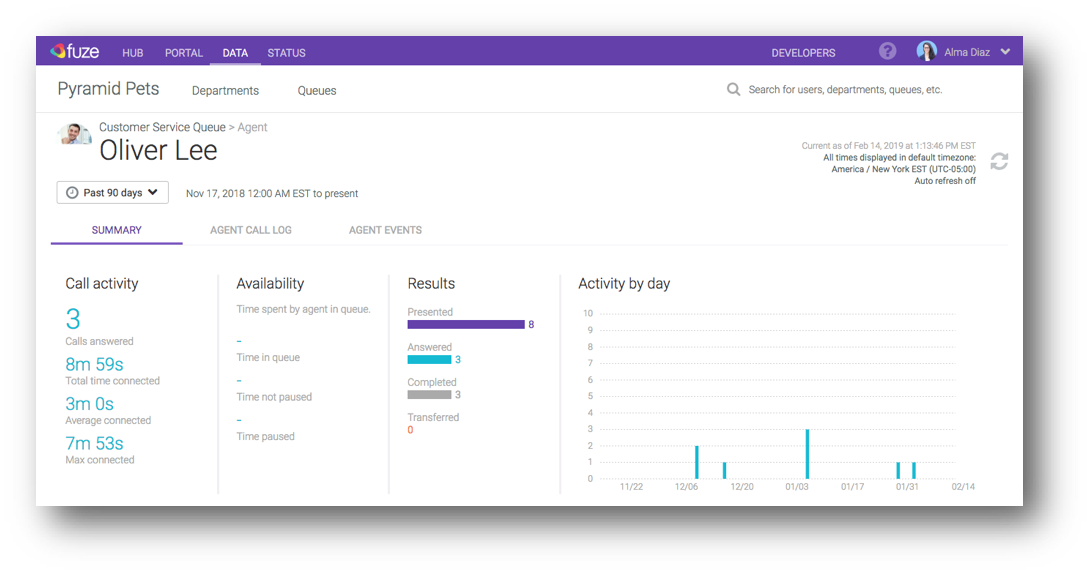
Field Definitions
Agent Summary
|
Field |
Description |
|---|---|
|
Calls answered |
total number of presented calls answered by the agent |
|
Total time connected |
the total amount of time that queue calls were connected to agents |
|
Average connected |
the average amount of time that callers and agents were connected on calls |
|
Max connected |
the maximum amount of time that a caller and agent were connected on a call |
|
Time in queue |
for the selected time period, the sum of times between agent login and agent logout events |
|
Time not paused |
for the selected time period, the sum of all times the agent was logged into the queue, available, and not in a pause state; the available time includes time spent on calls |
|
Time paused |
the sum of all times between agent pause and agent un-pause events for the selected time period |
|
Presented |
the total number of queue calls that were presented/offered to the agent. If a call enters a queue and is presented to five agents before being answered by the sixth agent, the queue statistics would display six presented calls: five no answers and one answer. |
|
Answered |
total number of queue calls that were answered by the agent |
|
Completed |
total number of queue calls that were completed to the agent |
|
Transferred |
total number of queue calls that were transferred |
These definitions, as well as other Fuze View field definitions, are also available here: Fuze View: Field Definitions.
Agent Call Log
Click the AGENT CALL LOG tab to view detailed call data.
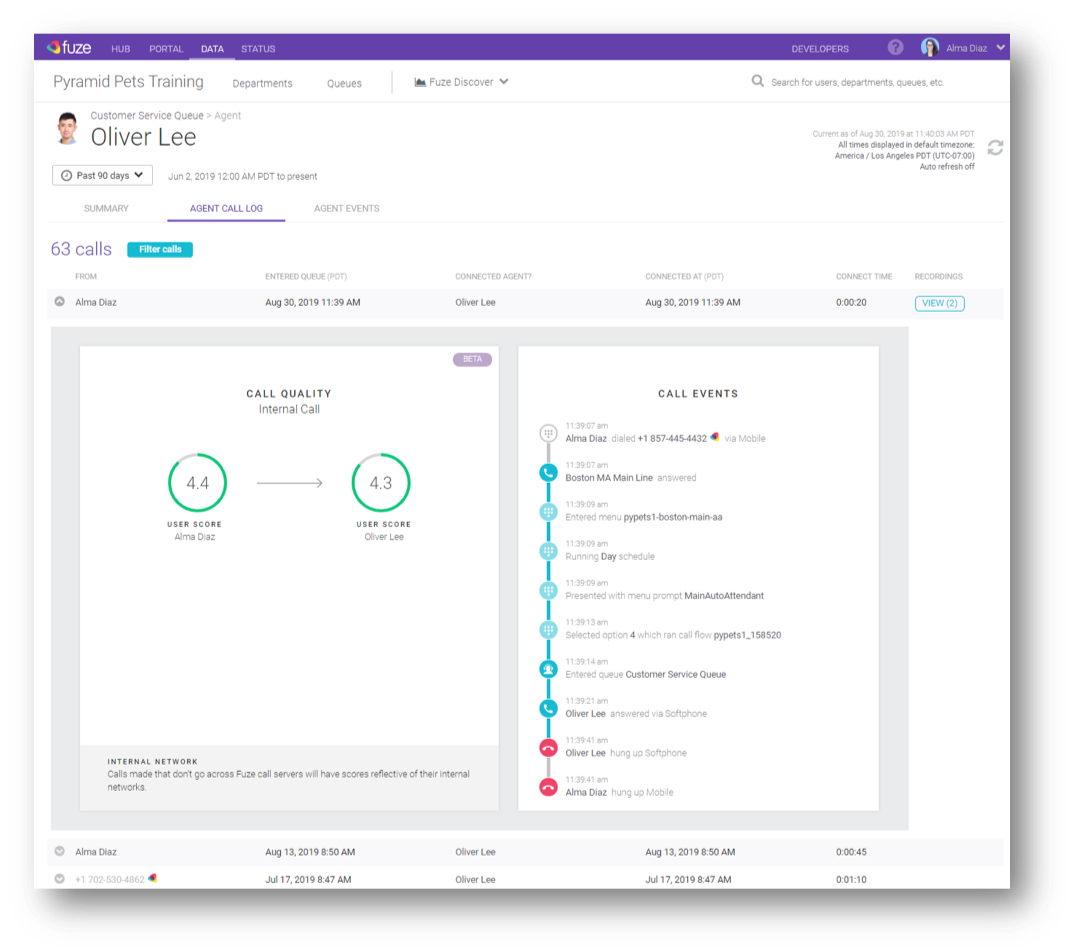
Field Definitions
|
Column |
Description |
|---|---|
|
From |
number or contact from which the call originated |
|
Entered Queue |
time the call entered the queue |
|
Connected Agent |
disposition of the call |
|
Connected At |
time and date the call was answered |
|
Connect Time |
total time the agent was connected with the caller |
These definitions, as well as other Fuze View field definitions, are also available here: Fuze View: Field Definitions.
Click the Filter Calls button to filter data.
- Connected - calls that an agent answered, and were completed by either the agent or the caller hanging up
- Opt-Out - when a caller chooses to either opt-out or use the FastPass option
- Time Out - when a caller is routed somewhere else because the timeout timer is reached
- Abandoned - when a caller reaches the queue but hangs up before connecting to an agent
Click the down arrow to view the lifecycle of a call.

- Also referred to as “Cradle-to-Grave” or “C2G,” queue calls can be viewed through the entire lifecycle of the call (CALL EVENTS pane). This includes entering IVR menus, pressing key options in these menus, entering queues, connecting with agents, and disconnecting from the call.
Click the View button to view the call recording for the call.

Agent Events
Click the AGENT EVENTS tab to view the agent's queue actions.
- Agent Events lists all queue events and queue calls starting with the most recent event. This includes events for login, logout, pause (with pause reason if available), un-pause, and call presented.
- Timestamps are provided for each event in the local time of the person viewing the page.
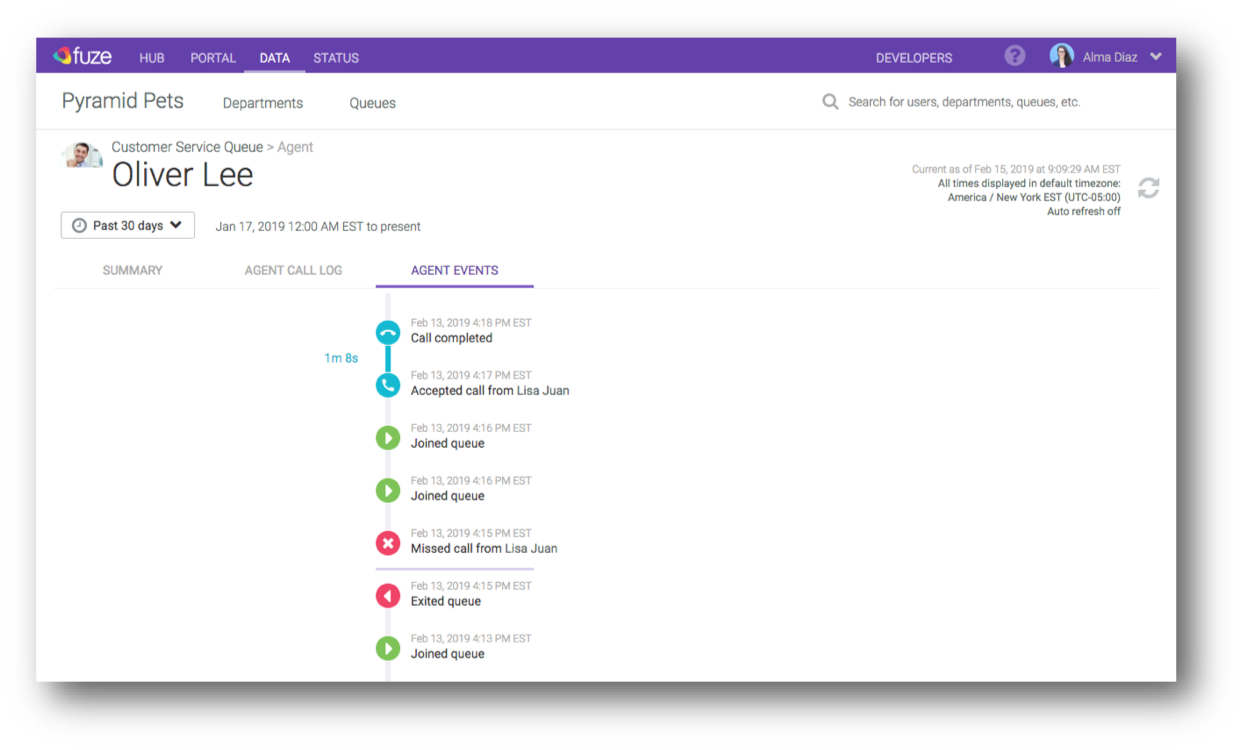
Additional Information
- Fuze View reports can be exported to CSV or Excel format using the buttons at the bottom of a Fuze View report page.
- See our Fuze View FAQ here.
