Join a Meeting with a Meeting ID
Objective
Join a Fuze Meeting with a meeting ID.
Applies To
- Fuze Meetings
Procedure
As an external attendee, the best way to join a meeting with an 8-digit meeting ID is to use Fuze Web in your Google Chrome, Microsoft Edge, or Mozilla Firefox browser. All you need is the 8-digit meeting ID, a computer with Google Chrome, Microsoft Edge, or Mozilla Firefox installed, and internet access.
If you do not have Google Chrome, Microsoft Edge, or Mozilla Firefox and cannot download them, you must install Fuze Desktop or use your phone to join the meeting.
- Open Google Chrome, Microsoft Edge, or Mozilla Firefox and navigate to https://web.fuze.com.
- Click Join Meeting.
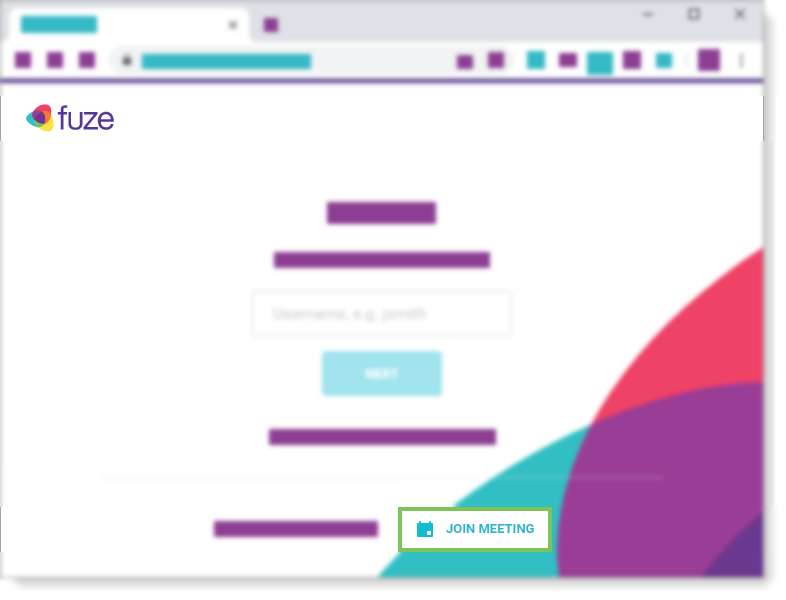
- Enter your name to help the host recognize you when you join the meeting.
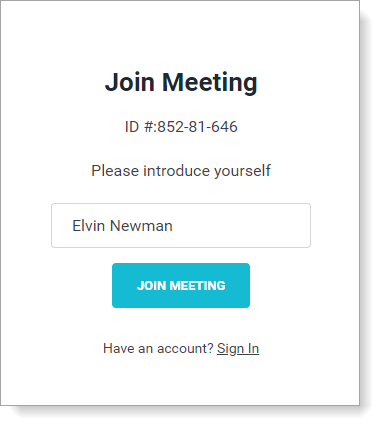
If this is the first time joining a Fuze meeting, your Chrome browser may ask for permission to access your camera and microphone. Click Allow or Block, depending on your preferences. - Click Join Meeting.
- On the audio and video preview screen, select your audio and video options.
- Click Join Meeting.
When joining an open or large meeting, you are initially placed in a waiting room. The meeting host or host delegate authenticates each participant and chooses whether to grant you access to the meeting. If you are denied access, you immediately exit the waiting room and are disconnected from the meeting.
