Joining a Third-Party Meeting with Fuze
Objective
Joining a third-party meeting using Fuze.
Applies To
- Fuze
- Third-Party Meetings
Procedure
With the release of Fuze 6.16, we introduced the ability for users to quickly join meetings scheduled through third-party platforms such as Zoom, Microsoft Teams, Google Meet, GoToMeeting, and Webex. This new functionality is supported on Fuze Desktop, Fuze Web, and Fuze Mobile.
To enable this feature, you must connect your calendar to your Fuze account. Follow these steps below:
- Navigate to your Fuze profile menu.
- Click Settings.
- Click Connected accounts.
- Ensure the option to connect your external account to Fuze is enabled.
- Enter your connected account credentials when prompted.
Your account is now connected to Fuze. You will now be able to join and view third-party meetings in the Fuze app.
For additional information about configuring connected accounts, refer to Connected Accounts for Fuze Desktop/Web and Connected Account for Fuze Mobile.
Joining a Meeting from the Meetings Menu
To join a scheduled meeting from the Meetings menu:
- Click Meetings on the Fuze toolbar. The Meetings menu is displayed.
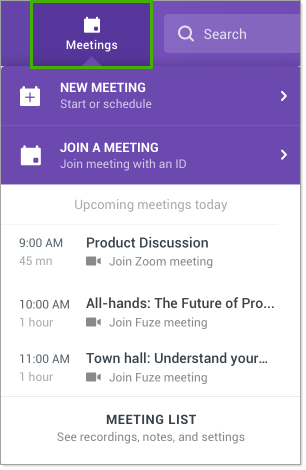
- In the Upcoming meetings today section, click the meeting you want to join.
In this example, we will be joining a Zoom meeting.
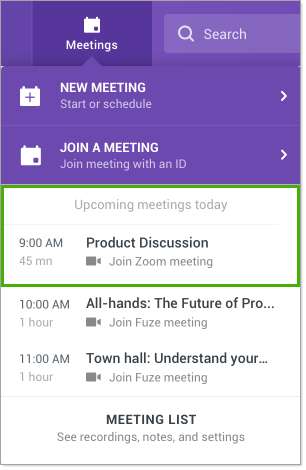
- Click the 3-dot menu next to the meeting. You will be presented with the following options:
- Join Zoom meeting: Select this option to join the meeting.
- Copy URL: Select this option to copy the meeting link.
- View in your calendar: Select this option to view the meeting details in your calendar.

- After opting to join the meeting, a new browser window will launch. Follow the on-screen prompts to connect to your meeting.
Viewing a Meeting in the Meetings List
To view scheduled meetings from the Meetings menu:
- Click Meetings on the Fuze toolbar. The Meetings menu is displayed.
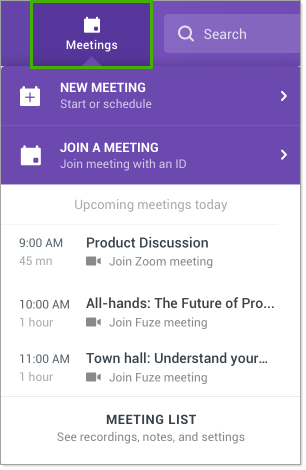
- Click Meeting List.
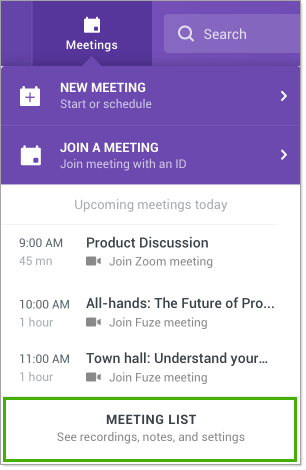
- A list of your scheduled meetings is displayed.
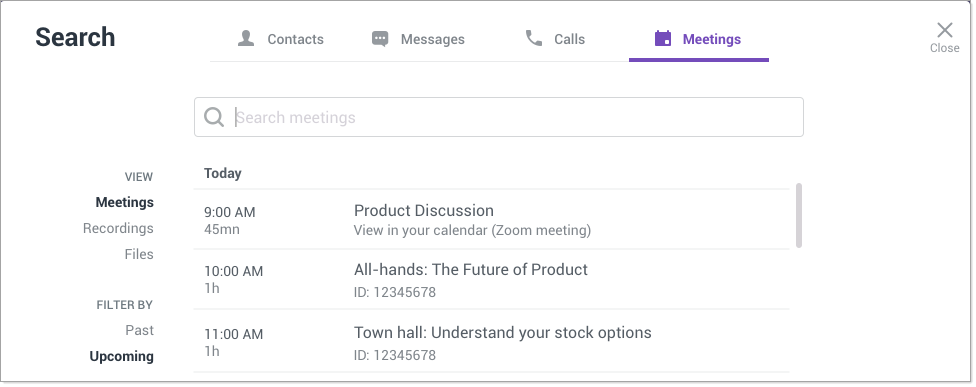
- You can hover your mouse over a meeting to display the meeting join icon and the meeting link icon. Click Close to close the window.
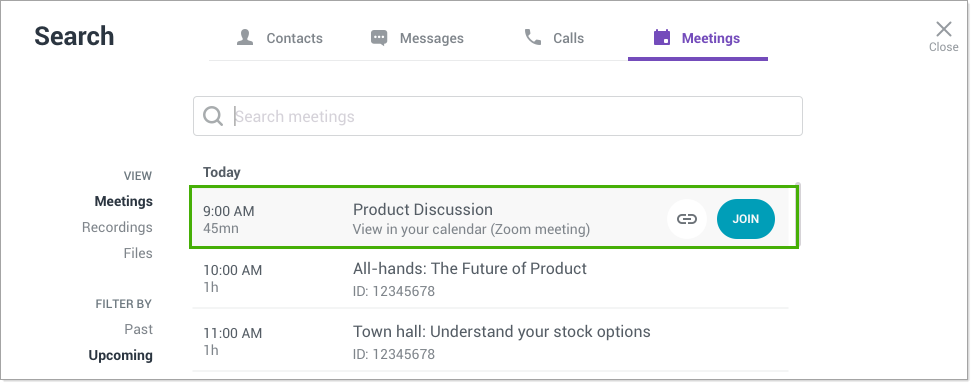
Additional Information
For information about joining a Fuze meeting, please refer to the following articles:
